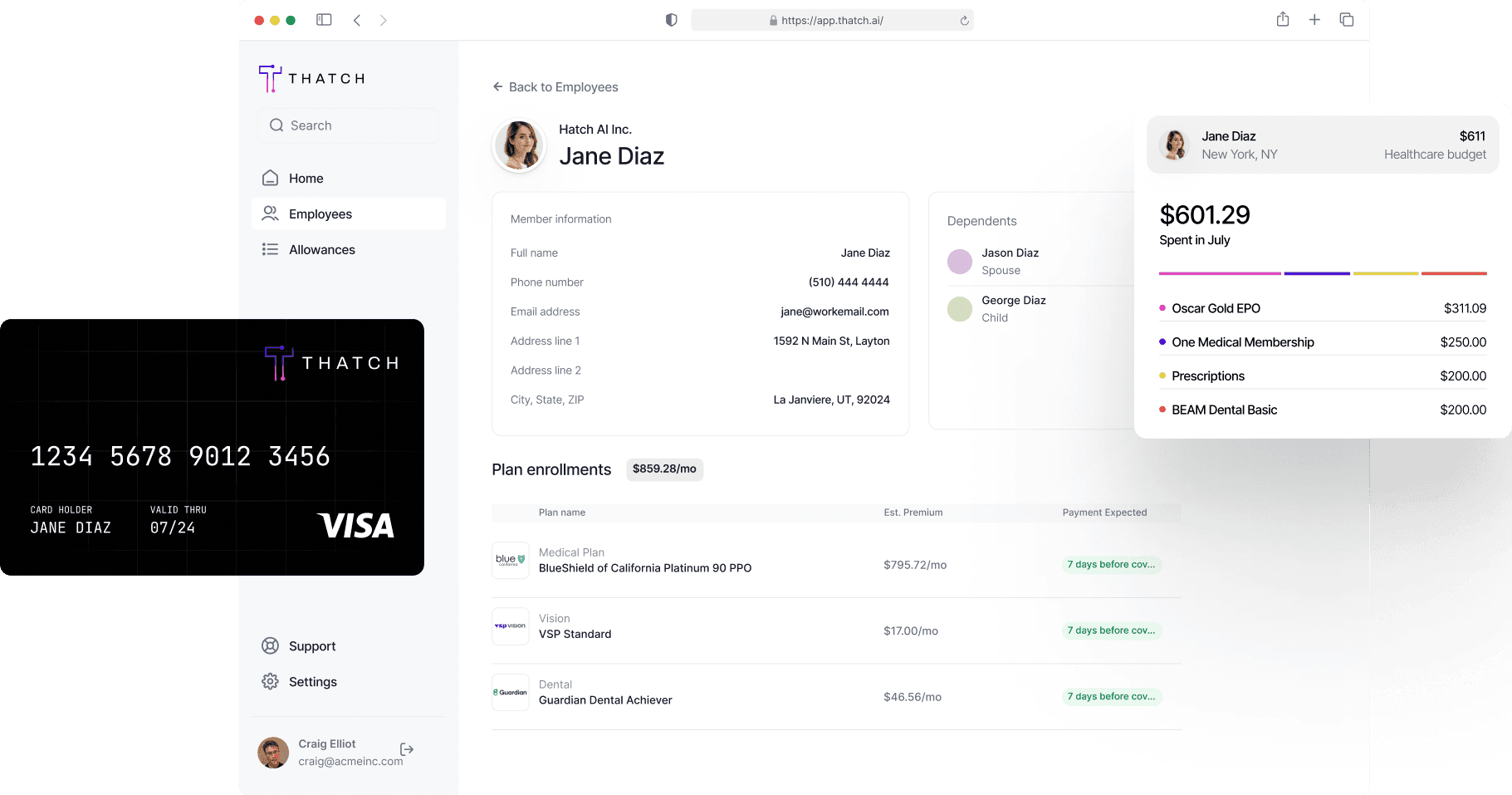Thatch for Platforms
Thatch for Platforms is a set of APIs and embeddable components, enabling you to effortlessly bring ICHRA (Individual Coverage Health Reimbursement Arrangement) benefits to your customers.
Diversify your benefit offerings and grow your business
83% of SMB Employers reported not offering benefits prior to adopting an ICHRA. Leverage your trusted relationship to add meaningful value, and cross sell your products to a previously dormant part of your client base.
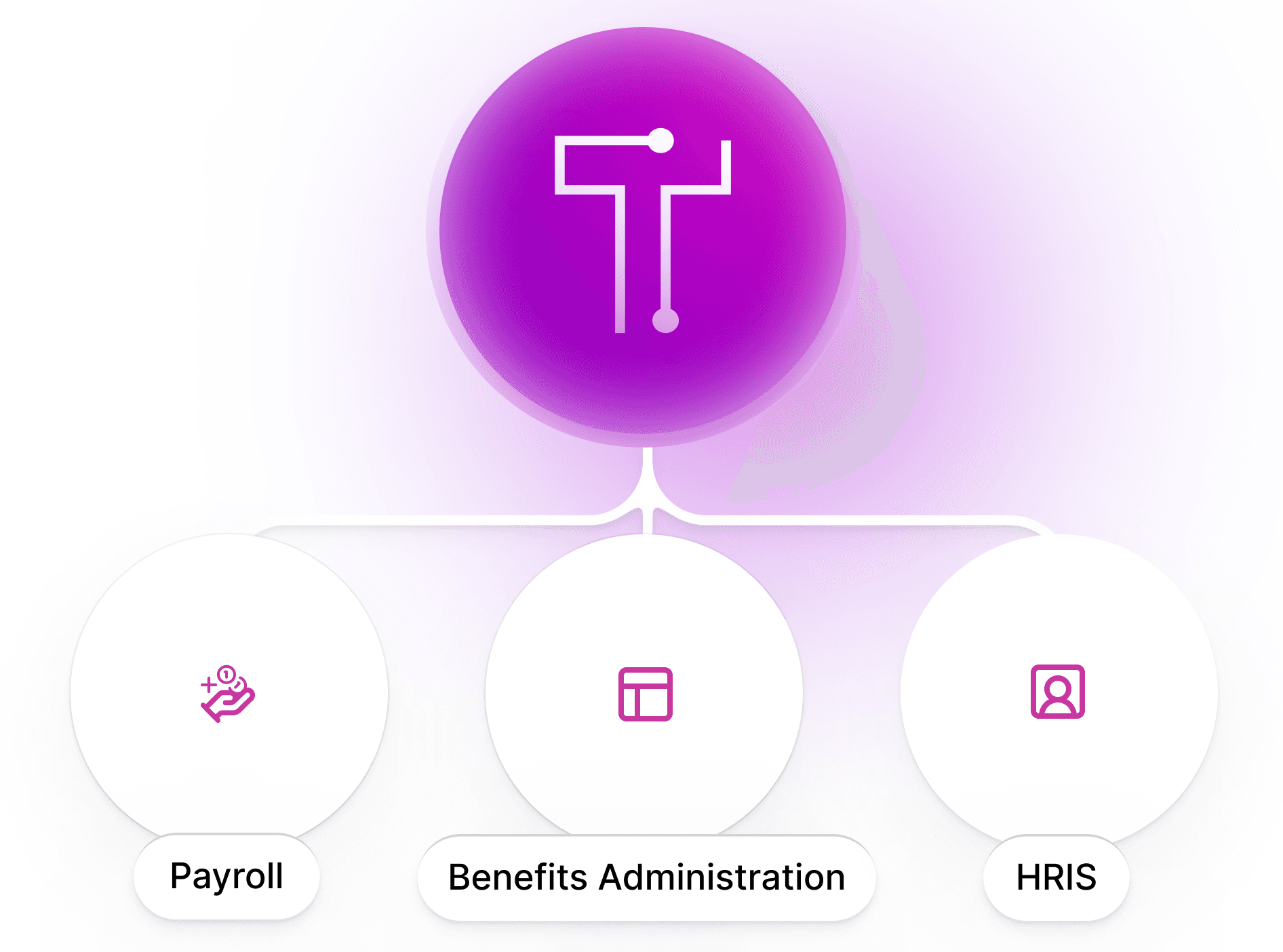
Customize the experience with powerful APIs
Thatch provides a reliable, robust set of APIs that partners can use to quickly onboard end users to ICHRA. Manage quoting, onboarding, and payroll deductions directly in your own product. Leverage our embeddable components to accelerate integration timelines.
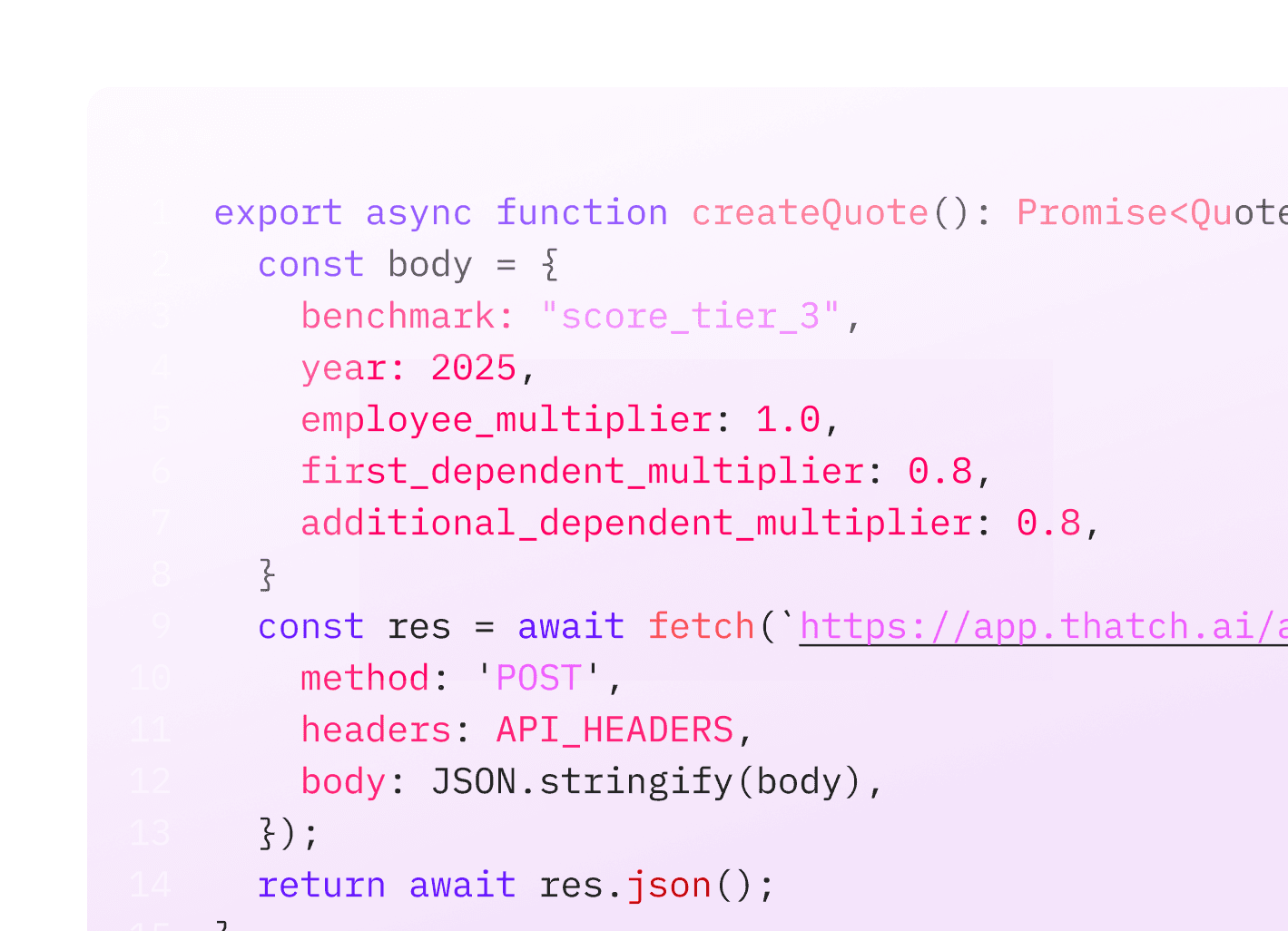
Go through the developer quickstart guide
Our developer quickstart guide explains how partners integrate Thatch for Platforms. Contact us to access the full API documentation, a sandbox environment, and our demo application.
Offload administration to Thatch
ICHRA is powerful, but compliance is complex. Get your customers up and running with ICHRA without the heavy lifting. Thatch handles everything related to employee onboarding, plan selection, generating compliance documentation, customer support, carrier payments, and more.
Go live in weeks, not quarters
Thatch provides a great developer experience with clear API documentation and a simple quickstart guide, supported by responsive software engineers who previously built world-class APIs for companies like Stripe and Square.
Start building with Thatch for Platforms today
Our team of engineers and benefits experts are standing by.